PowerSchool Enhanced User Interface
IMSA staff/faculty:
In March 2025, IMSA is upgrading to a version of the PowerSchool Student Information System (imsa.powerschool.com) that includes an Enhanced User Interface (EUI). The EUI affects only our SIS admin portal (imsa.powerschool.com/admin); the teacher portal, gradebook, and student/parent portals are not affected.
Here is some information about how this change will affect you.
Summary
-
The home page of the SIS admin portal changes to have dynamic menus that pop up with direct links to pages, rather than having to visit intermediate pages first.
-
All pages from before are still available, but getting to them feels different because of the dynamic menus.
-
The improved Search Box and the new Favorites feature will help you find the pages you need and access them quickly.
Dynamic menus
With the EUI, the pages of the admin portal have a set of top-level menu items on the left. Clicking on any of those pops up a detailed menu of more links in that area. Clicking any link in the submenu brings up that page in the browser.
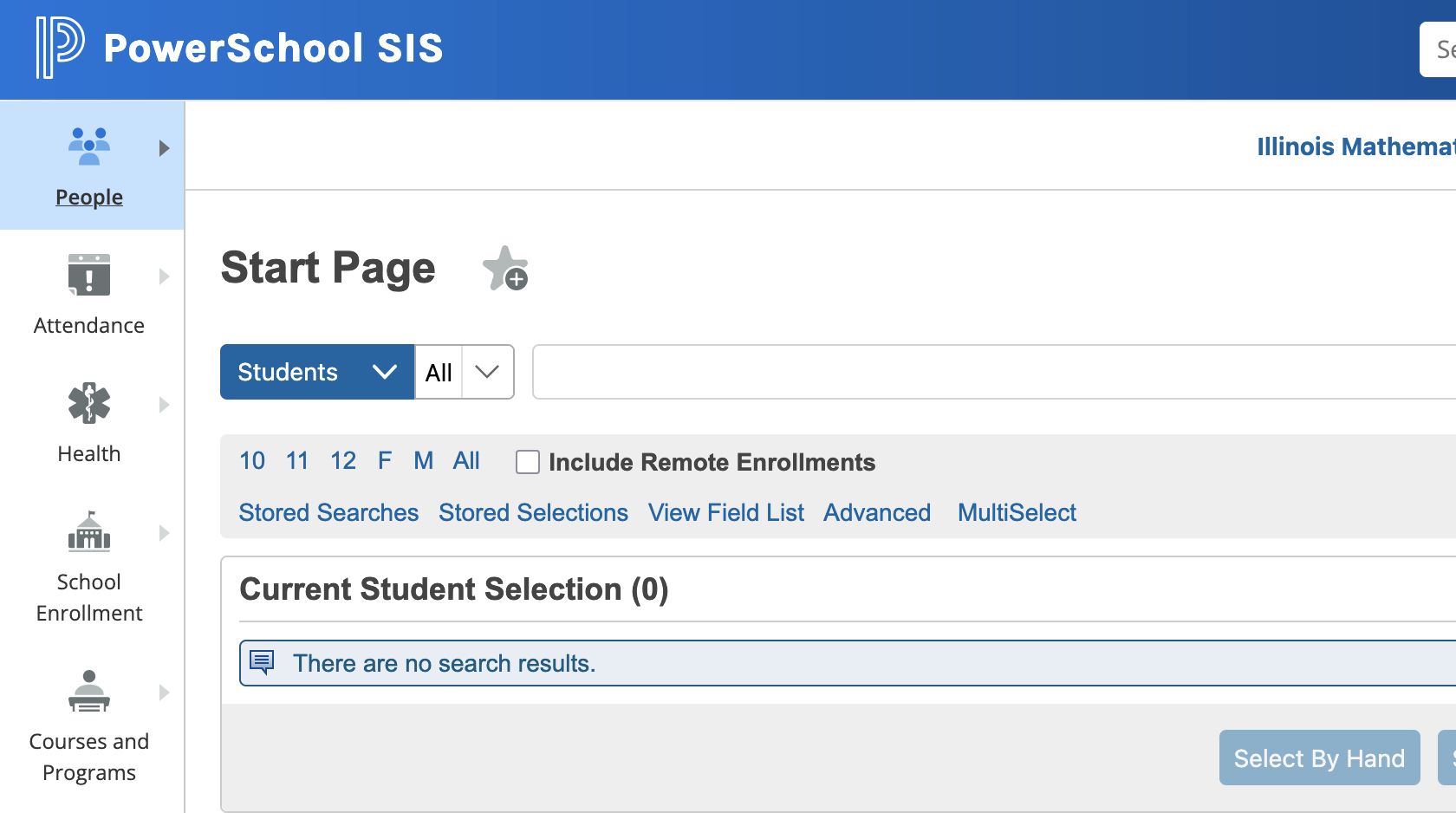
In some cases, selecting the top-level menu brings up a intermediate menu of choices and a final menu of all page links related to the selected intermediate area. Clicking on a different intermediate menu item brings up the final menu for that area.
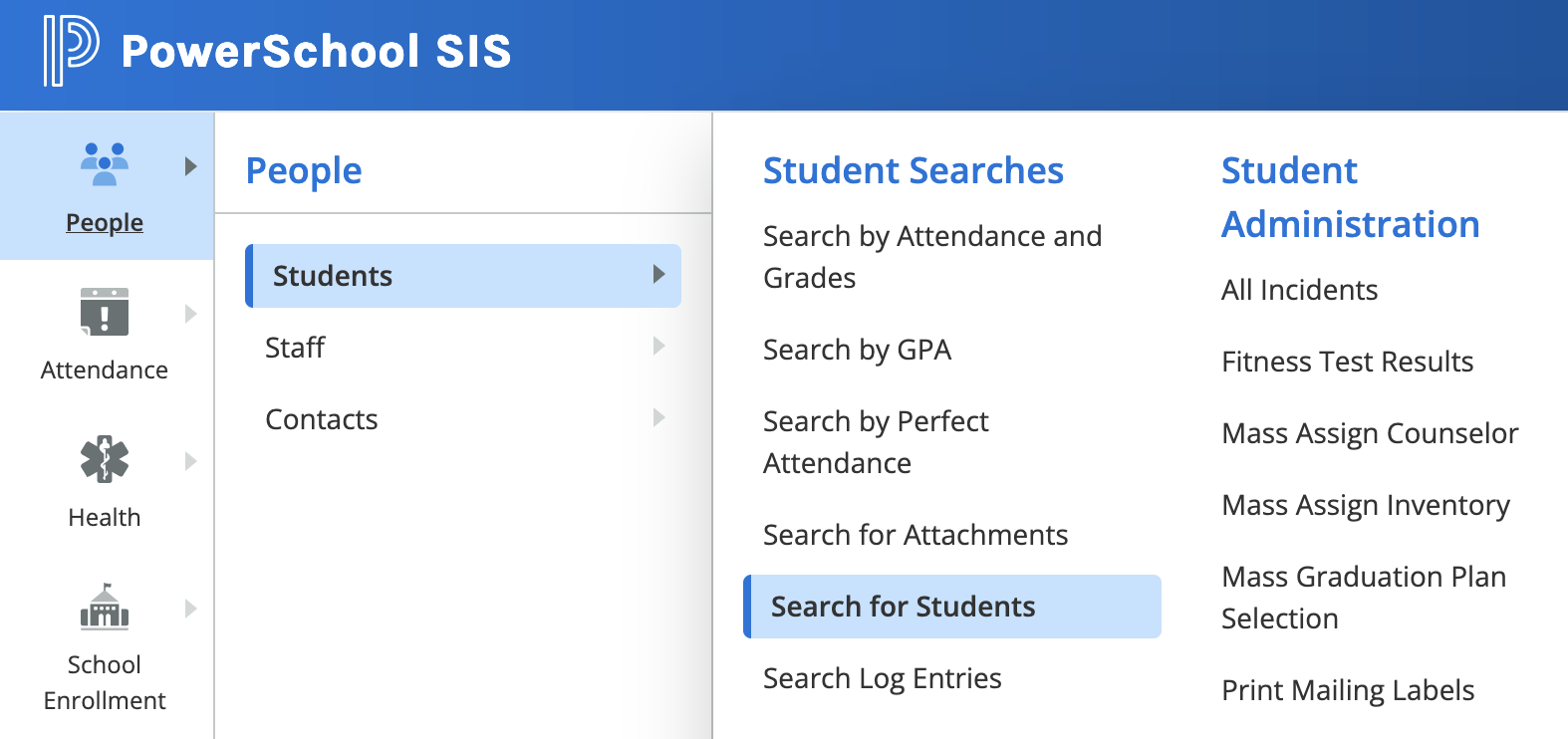
Most admin pages have the dynamic menu, often making it possible to move directly from one page to another.
The exact set of menus and links that you see depends on your account’s role and permissions. You should only see links to pages that you have permission to visit.
Using the Search box
The Search box near the top of each page is more powerful now, allowing to search for people and pages.
For example, if I’m looking for the Enrollment Summary page I start typing enrollment into the Search box and I get a popup list of pages concerning enrollment. I see the Enrollment Summary page in that list, click on it, and that page displays.
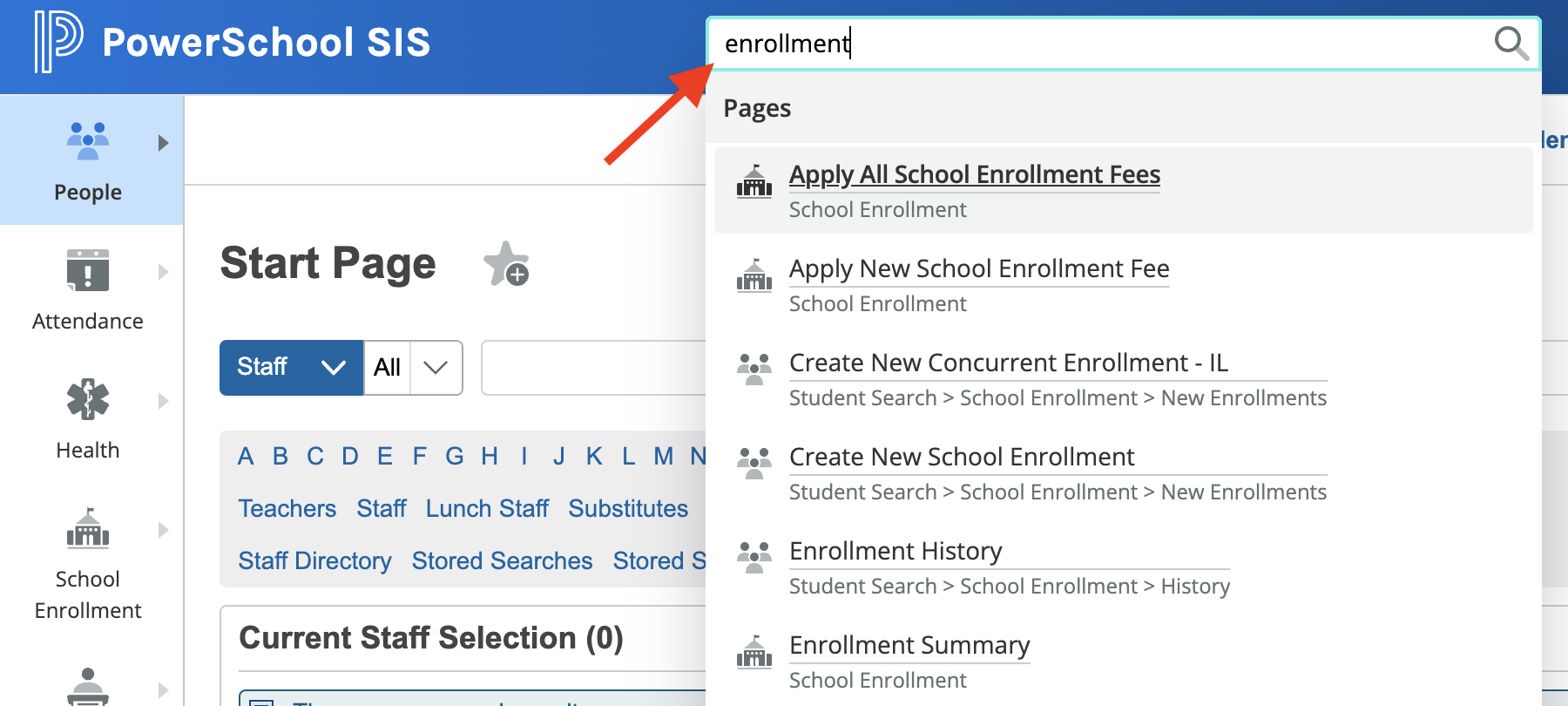
The same search box also searches over Staff, Students, and Contacts. You can search by first name, last name, and email address. Only about a dozen matches will display at a time, so you may need to enter more search text to narrow down the search results.
Favorites
The star next to the Search box brings up your personal Favorites menu. Clicking a page name in your Favorites menu takes you directly to that page.
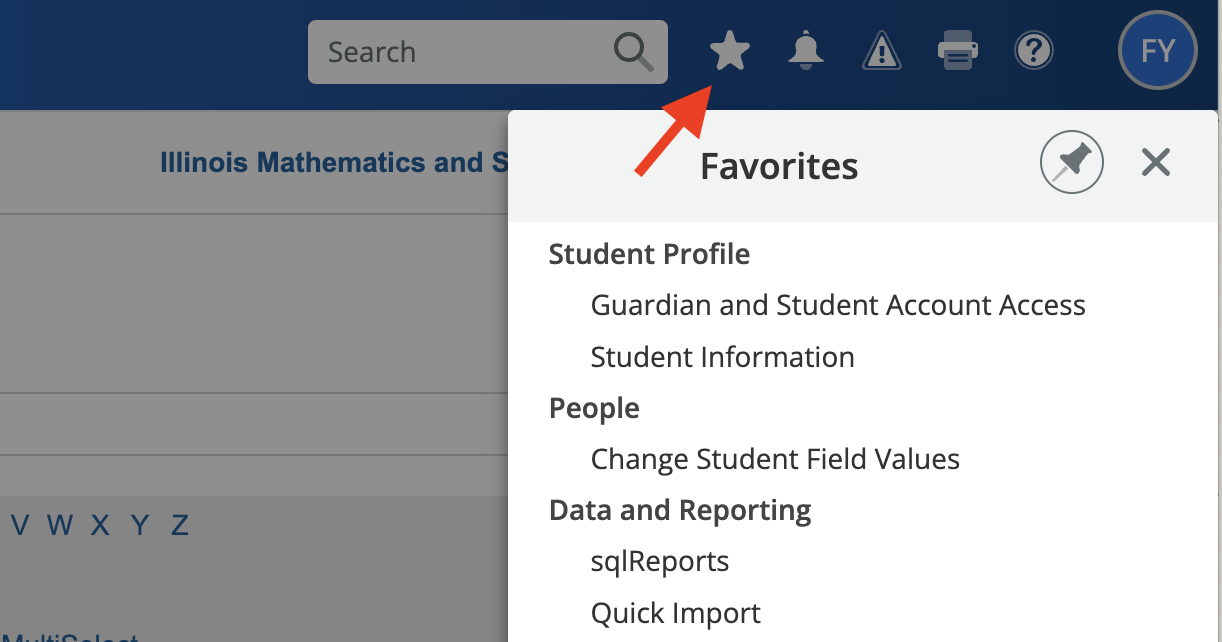
You can add pages to that menu by clicking the star-with-plus-sign next to their title when visiting that page.
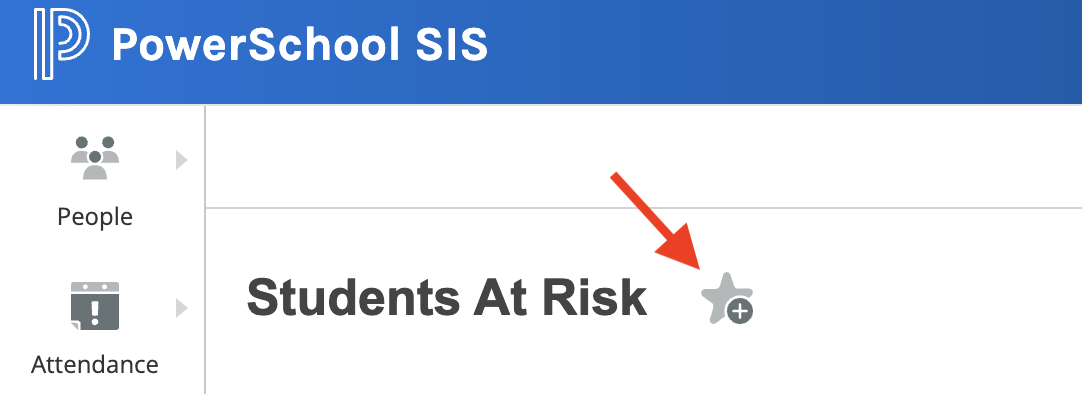
So, once you find a page that you expect to use regularly, it’s a good idea to add that page to your Favorites menu to provide easy access later on.
Finding pages
With the EUI you should be able to access all pages now that you could before 1, but you’ll need to navigate to them differently. The Search box and Favorites features mentioned above will help you find the pages again.
Please see the table of commonly-used IMSA pages that shows where pages are in the EUI.
Conclusion
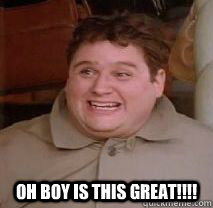
-
There are a few admin pages that have been reorganized and/or renamed in the EUI. You may have to hunt around to find those the first time, when you should then add them to your Favorites. ↩